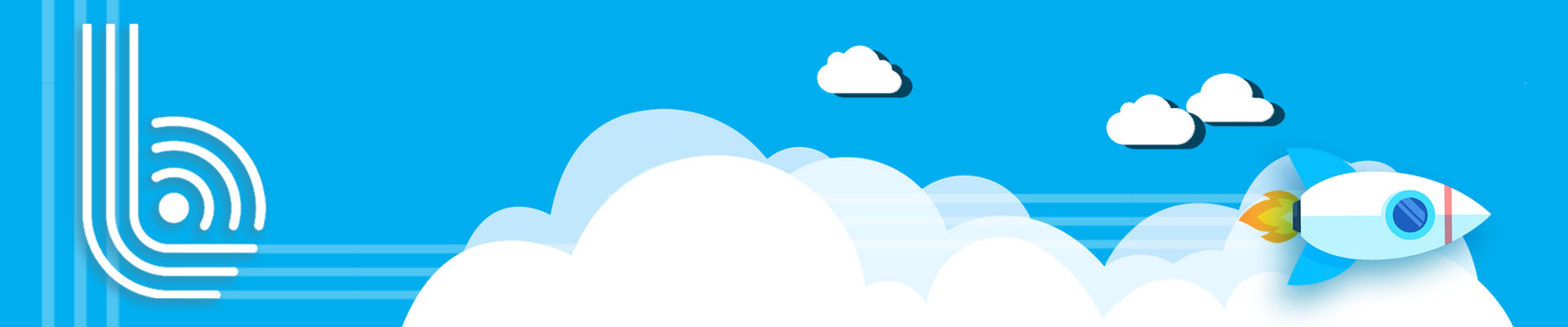
Frequently Asked Questions
List of questions we get asked a lot
YTL Broadband provides various plans to cater for everyone.
For home owners, click HERE.
For business owners, click HERE.
For customized solutions, contact our sales team at
018–650 0000 / 018–650 0085
or email sales@ytlbroadband.my.
You may check the status of your online application by clicking
HERE.
Our fixed broadband services are available in selected locations in Klang Valley, Selangor, Negeri Sembilan, Pahang, Penang, Johor and Malacca.
Contact our sales team at 018–650 0000 or
sales@ytlbroadband.my.
You can subscribe to our services through:
- Online Registration. For home owners, click HERE. For business owners, click HERE.
- contact our sales team at 018 – 650 0000 or email sales@ytlbroadband.my
For bhome registration, we require:
- Front and back copy of MyKad / Passport (for Non-Malaysians); and
- AutoPay registration form (should you sign up for our AutoPay credit card auto debit service). You can download the form HERE.
- Front and back copy of MyKad / Passport (for Non-Malaysians);
- Form 9 / Form 13, Form 49 (local company);
- Form D & A (Sole Proprietor) / Form D & B (Partnership);
- Form 79, Form 80, Form 80a, Form 83 or Form 83a (foreign-registered company) or;
- Certificate of Practice issued by the relevant authority (NGO/Association/Cooperative;
- AutoPay registration form (should you sign up for our AutoPAY credit card auto debit service). You can download the form HERE.
Your subscription will come together with the necessary device, which includes a wireless router and an analogue phone (if any).
For 0 month & 12 months subscribers, the device(s) (router) price will be included inside your upfront activation fee / device charges.
The device charges will be waived for subscriptions with 24 months contract period.
Should you purchase your own device, we will not provide the necessary support and maintenance for the said device.
Yes, kindly contact our sales team at
018 – 650 0000 or email
sales@ytlbroadband.my
for further details.
We offer our subscribers two options:
-
Plug n Play
With Plug n Play, we will pre-configure the device and deliver it to you through courier within 4 working days upon successful registration. Once you’ve received the device, simply plug the wireless router into your home/office internet port and start surfing after a simple setup.
-
On-site Installation
For on-site installation, please select your preferred installation date and time. Our team will call you beforehand should we be unable to meet your preferred slot.
Yes, you may cancel your registration with us
as long as the service has not been activated.
Upon cancellation, any device previously provided (if any)
must be returned to us in their original condition, and any
deposit paid shall be refunded to you (minus any charges
incurred by the bank).
Yes, you can change your existing service plan provided you have met the conditions outlined below.
Please contact our Helpdesk team at
018 – 333 0022 or email
ytlbhelpdesk@ytlbroadband.my
for assistance.
| Plan | Upgrade / Maintain / Downgrade | ||||
|---|---|---|---|---|---|
| Contract | Within Contract | After Contract Expiry | |||
| Speed | Higher | Same / Lower** | Higher / Same / Lower | ||
| Promotion | List Price | Promo Price* | Promo Price* | List Price | Promo Price* |
| What Happens | No contract reset | 24 months contract reset |
24 months contract reset
- For 24-months contract customers
- Have served at least 18 months of current contract |
12 months contract reset | 24 months contract reset |
Note:
* Promotion price is only applicable for selected properties for a limited time.
* Existing customers who switch to promo price will forfeit current discounts.
** Not applicable for 12-month contract customers.
– 12-month contract customers can upgrade to list price but cannot downgrade while within contract.
– Contract reset = extension of contract from the plan change date.
* Promotion price is only applicable for selected properties for a limited time.
* Existing customers who switch to promo price will forfeit current discounts.
** Not applicable for 12-month contract customers.
– 12-month contract customers can upgrade to list price but cannot downgrade while within contract.
– Contract reset = extension of contract from the plan change date.
There will be a relocation charge of RM106.00 (inclusive of Service Tax 6%).
This reduced relocation charge is effective on 1 July 2025.
Relocation is subject to our
terms and conditions.
You may terminate your subscription once your contract is expired by giving us at least 14 days prior written notice in our prescribed form or format.
If you terminate before contract expiry, you will be charged early termination fees equal to the remaining Monthly Recurring Charges for the balance contract period.
You may terminate your subscription by filling up our termination form.
Please contact our Helpdesk at
018 – 333 0022 or email
ytlbhelpdesk@ytlbroadband.my
for further details.
For bhome subscriptions with no or 12-month contract, you can change to a 24-month contract within 90 days of service activation.
The new contract starts from the plan change date, and any upfront charges will be waived.
For foreigners, a RM 500 refundable deposit must be paid to convert to a 24-month contract.
For bbiz, you may change the contract period within 60 days from the date of service activation.
For bbiz, you may change the contract period within 60 days from the date of service activation.
Our customer care portal (CCP) provides our customers with a platform to view their account and services.
Our CCP has the following features:
- View payment history
- View and download bills
- View account details
Upon successful installation, you may register for the CCP using the following steps:
- Go to our CCP portal HERE.
- Click on "Sign up now".
- Enter your registered email address and 7-digit YTL Broadband account number.
- A verification email will be sent to your registered email.
- Click the verification link in the email.
- Create a password for your online account.
Your Customer Care Portal login details will be your registered email address and your registered password.
You may download your bills by clicking on the VIEW BILLS link inside our Customer Care Portal.
Your accounts will be grouped together if your subscriptions are registered using the same email address.
You only need to register one subscription. Once logged in, you may select your account from the
Choose Your Account dropdown menu.
Log on to the CCP, click on MY ACCOUNT inside the portal, then click CHANGE PASSWORD to update it.
Click on the FORGOT PASSWORD link on the login page and follow the instructions to reset your password.
Kindly check the following and try again:
- If your email is correct
- If your email is under a firewall
- If your mailbox is full
- If the reset password email is inside the Junk folder
We currently only provide e-bill to our customers, i.e. monthly bills are sent to your registered email address.
Kindly click HERE for a list of our payment channels.
Upon confirmation of your payment, we require 1 working day to restore your service. We reserve our right to charge a reconnection fee.
The device comes with limited warranty against manufacturer’s defect starting from the activation date as follows:
As for Broadband Termination Unit (BTU), it is owned by us. We will provide free replacement for customers. However, faulty or damaged device which is due to your negligence or abuse and lost device will not be covered under the free replacement. You will be responsible for the repair/ replacement charges for such faulty, damaged or lost devices.
- • Wireless router – Warranty period to follow subscriber's contract period
- • Analogue phone (if any) – 6 months warranty period
As for Broadband Termination Unit (BTU), it is owned by us. We will provide free replacement for customers. However, faulty or damaged device which is due to your negligence or abuse and lost device will not be covered under the free replacement. You will be responsible for the repair/ replacement charges for such faulty, damaged or lost devices.
Yes, you can surf the internet and make or receive phone calls concurrently.
Please make sure there is a dial tone once you pick up the phone. Ensure that all devices or equipment provided are switched on.
If the problem persists, please call our Helpdesk at 018–333 0022 (Monday to Sunday, 8am–11pm).
Part A: Connecting the BTU to the Fiber Wall Socket
STEP 1 : At the bottom panel, remove the black protector of the Fiber Interface
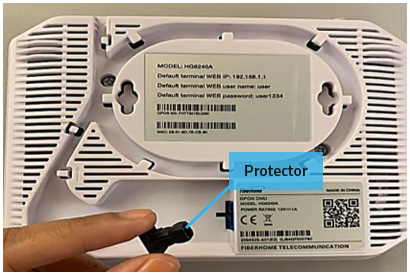
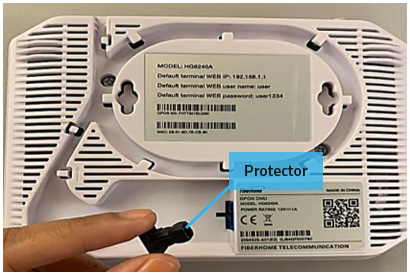
STEP 2 : Remove the fiber patch cord protector at both ends of the fiber patch cord
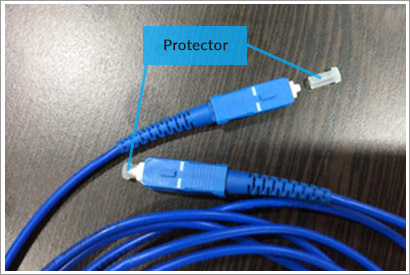
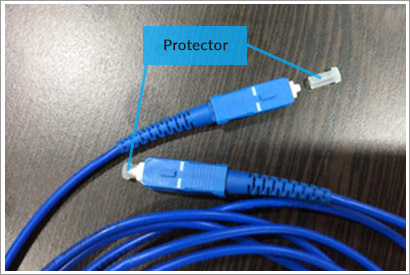
STEP 3 : Align the fiber patch cord connector to the GPON ONU fiber interface
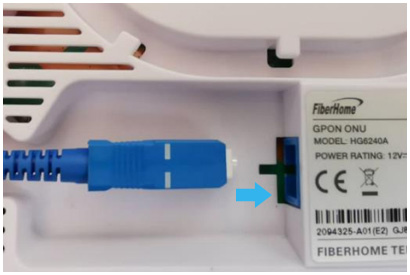
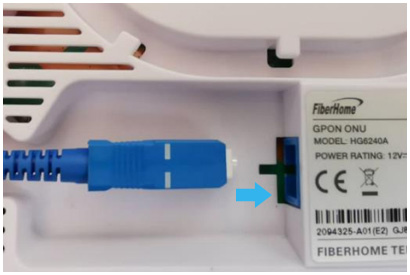
STEP 4 : Insert the fiber patch cord connector firmly and completely into the BTU fiber interface until you hear a "click" sound


STEP 5 : Set the fiber patch cord neatly along the cable guide


STEP 6 : Insert the fiber patch cord connector firmly and completely into the fiber wall socket until you hear a "click" sound
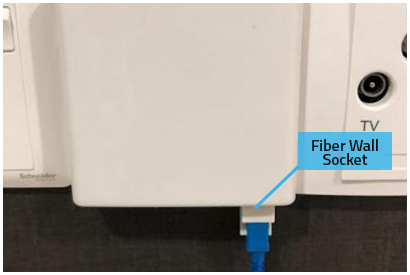
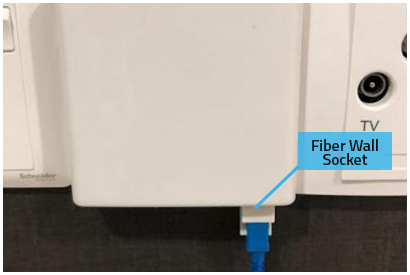
STEP 7 : Connect the power adapter to the BTU and turn on the power switch
Part B: Connect the SR1041E Router to the BTU
STEP 1 : Power on the BTU and connect the LAN cable to LAN1 PORT (YELLOW).
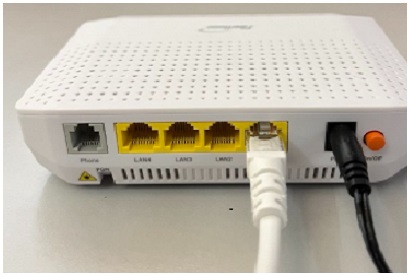
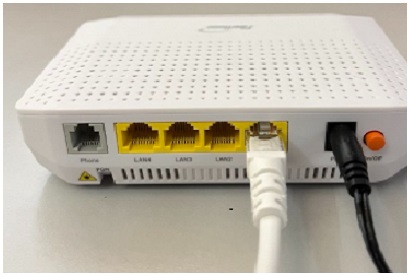
STEP 2 : Power ON the SR1041E(router) and connect the LAN cable from BTU to SR1041E WAN PORT (THE RIGHT SIDE).




STEP 3 : You can check the BTU & router working status by observing the LED indicator
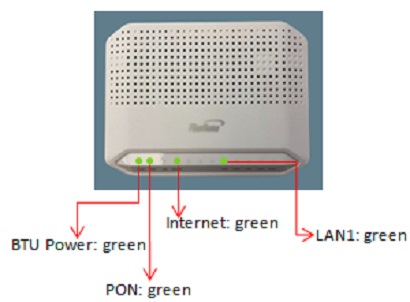
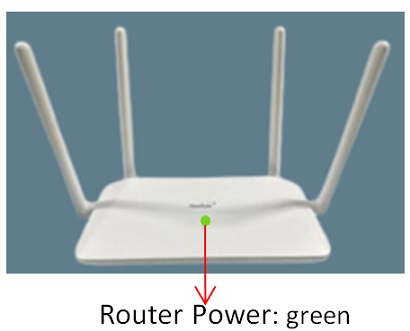
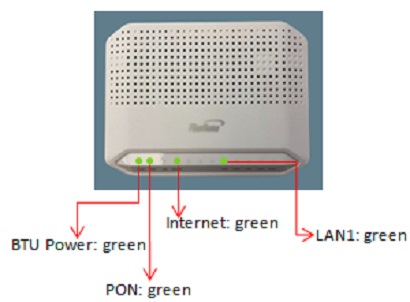
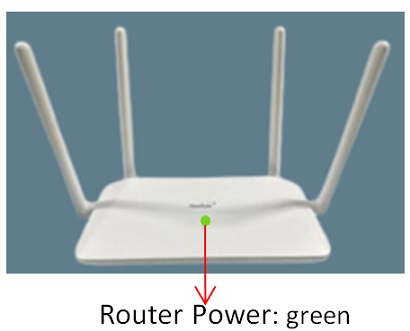
Part C: Connect an analogue phone to the BTU
STEP 1 : Your broadband subscription comes ready with hom phone service that supports traditional corded
or cordless landline phones, simply connect your analogue phone set's line socket to the BTU's telephone jack.
 Note:
Note:
1. Your home phone service telephone number is printed on the Installation Order
2. Phone is sold separately and can be purchased from YTL Broadband
3. For any sales and technical inquiries, please call us at 018-3330022 or email to ytlbhelpdesk@ytlbroadband.my

1. Your home phone service telephone number is printed on the Installation Order
2. Phone is sold separately and can be purchased from YTL Broadband
3. For any sales and technical inquiries, please call us at 018-3330022 or email to ytlbhelpdesk@ytlbroadband.my
(OPTIONAL) Setup mesh Wi-Fi with multiple SR1041E routers
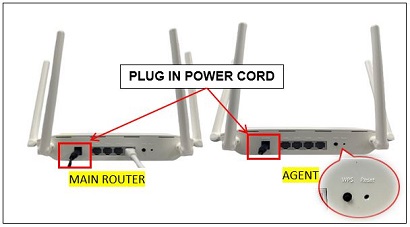
- Bring the sub-router close to the main route
- Press the WPS button on main-router for 3 to 5 seconds until the LED of WPS is blinking slow
- Press the WPS button on sub-router for more than 10 seconds until the LED of WPS is blinking fast
- The mesh network will be established automatically
- Press and hold for less than 5 seconds to reset the device
- Press and hold for 10 seconds or longer to restore to factory default.
(OPTIONAL) Extend your home wireless range, using your home pre-installed Ethernet ports
Your home comes pre-installed with Ethernet link from the living room to the master bedroom. Augment your wireless coverage to other parts of your home by using an external wireless router
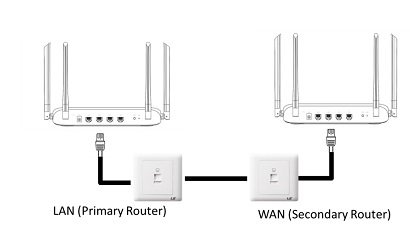
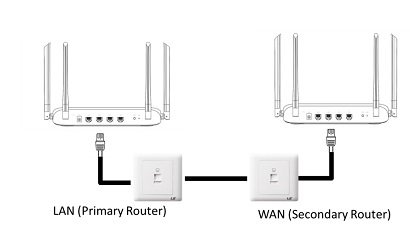
- The first unit must be placed and cabled to your BTU modem. This unit should be as close as possible to where most traffic is required.
- The subsequent units are placed at the other Ethernet ports where you require the best wireless coverage.
Part A: Connecting the BTU to the Fiber Wall Socket
STEP 1 : At the bottom panel, remove the black protector of the Fiber Interface
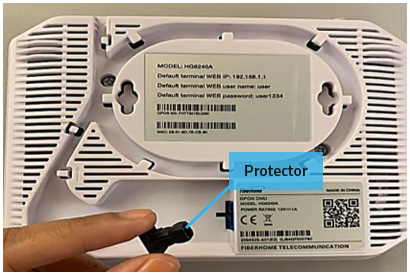
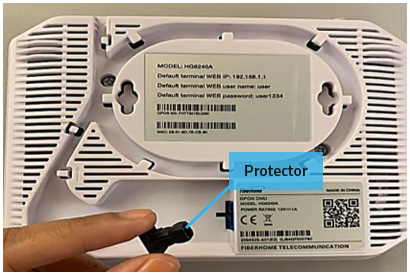
STEP 2 : Remove the fiber patch cord protector at both ends of the fiber patch cord
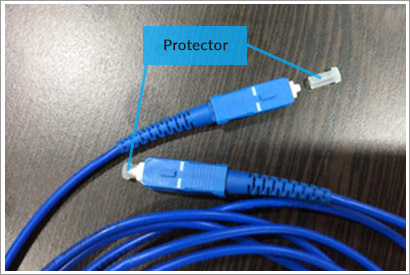
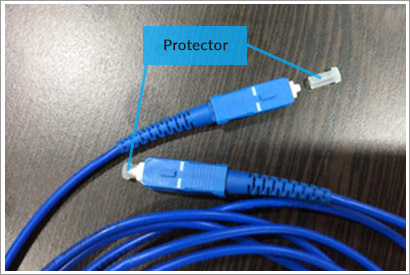
STEP 3 : Align the fiber patch cord connector to the GPON ONU fiber interface
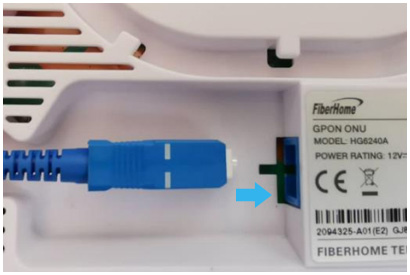
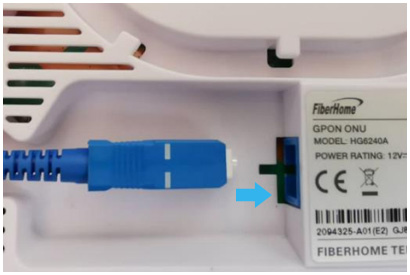
STEP 4 : Insert the fiber patch cord connector firmly and completely into the BTU fiber interface until you hear a "click" sound


STEP 5 : Set the fiber patch cord neatly along the cable guide


STEP 6 : Insert the fiber patch cord connector firmly and completely into the fiber wall socket until you hear a "click" sound
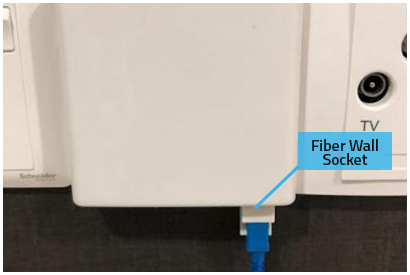
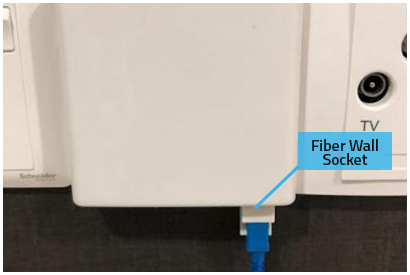
STEP 7 : Connect the power adapter to the BTU and turn on the power switch
Part B: Connect the D-Link DIR_X1860Z Router to the BTU
STEP 1 : Power on the BTU and connect one end of the LAN cable to the yellow port labelled "LAN1".


STEP 2 : Power on the D-Link DIR_X1860Z and connect the other end of the LAN cable from BTU to the D-Link WAN Port (Beside WPS button).


STEP 3 : Check the router's working status by observing the LED indicator:
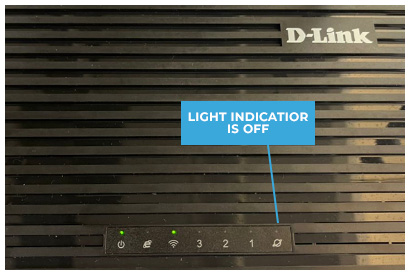 Global light indicator OFF: Not connected to internet
Global light indicator OFF: Not connected to internet
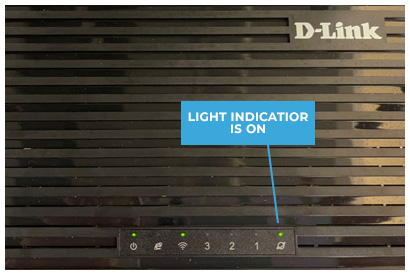 Global light indicator ON: Connected to internet
Global light indicator ON: Connected to internet
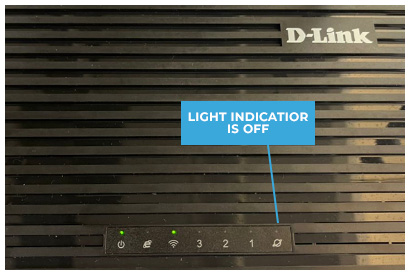
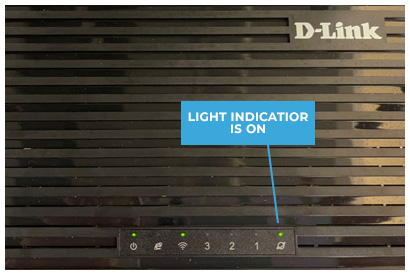
Part C: Connect an analogue phone to the BTU
STEP 1 : Your broadband subscription comes ready with hom phone service that supports traditional corded
or cordless landline phones, simply connect your analogue phone set's line socket to the BTU's telephone jack (labelled "Phone 1").


(OPTIONAL) Setup mesh Wi-Fi with multiple D-Link DIR_X1860Z routers
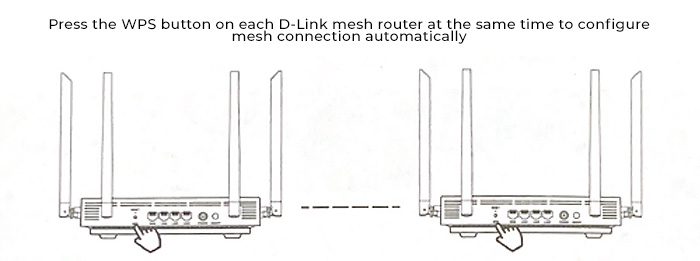
- Power on and put the both mesh router together.
- Press the WPS button behind both mesh router to enable mesh feature.
- The light indicator will blink about 10 seconds. Once the indicator stops blinking, the mesh feature will be enabled.
- The first unit must be placed and cabled to your BTU modem. This unit should be as close as possible to where most traffic is required.
- The subsequent units are placed close to those places where you require the best wireless coverage.
(OPTIONAL) Extend your home wireless range, using your home pre-installed Ethernet ports
Your home comes pre-installed with Ethernet link from the living room to the master bedroom. Augment your wireless coverage to other parts of your home by using an external wireless router
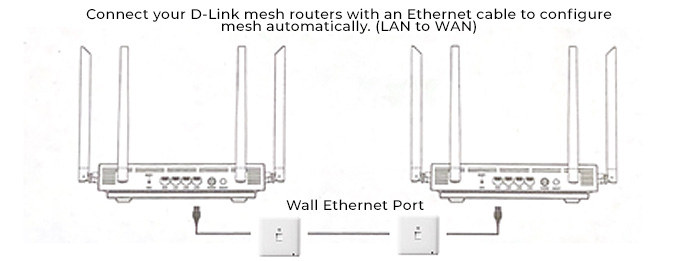
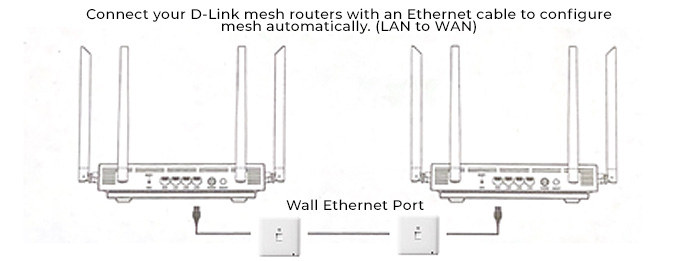
- The first unit must be placed and cabled to your BTU modem. This unit should be as close as possible to where most traffic is required.
- The subsequent units are placed at the other Ethernet ports where you require the best wireless coverage.
Part A: Connecting the BTU to the Fiber Wall Socket
STEP 1 : At the bottom panel, remove the black protector of the Fiber Interface
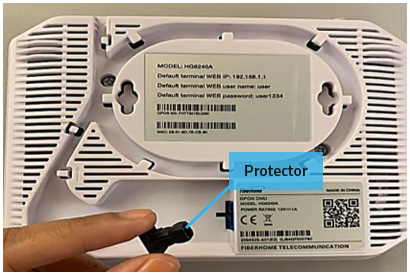
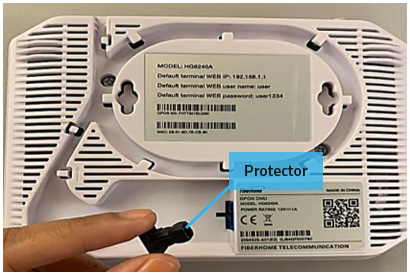
STEP 2 : Remove the fiber patch cord protector at both ends of the fiber patch cord
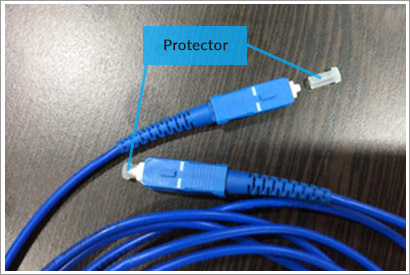
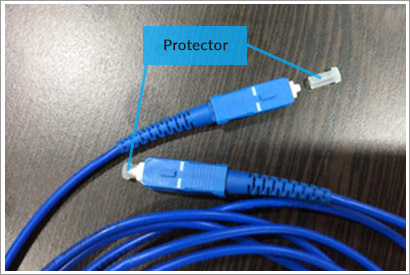
STEP 3 : Align the fiber patch cord connector to the GPON ONU fiber interface
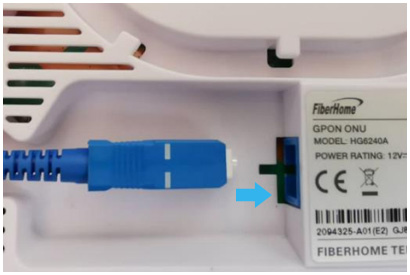
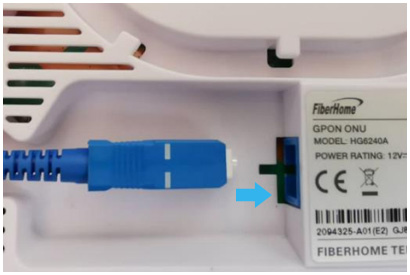
STEP 4 : Insert the fiber patch cord connector firmly and completely into the BTU fiber interface until you hear a "click" sound


STEP 5 : Set the fiber patch cord neatly along the cable guide


STEP 6 : Insert the fiber patch cord connector firmly and completely into the fiber wall socket until you hear a "click" sound
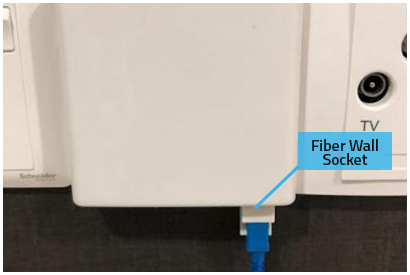
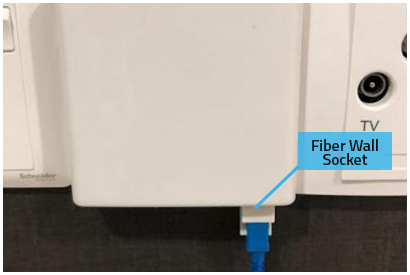
STEP 7 : Connect the power adapter to the BTU and turn on the power switch
Part B: Connect the Huawei AX3 Wireless Router to the BTU
STEP 1 : Power on the BTU and connect one end of the LAN cable to the yellow port labelled "LAN1".


STEP 2 : Power on the Huawei Wi-Fi AX3 and connect the other end of the LAN cable from BTU to the Huawei WAN Port (beside the Power Port).
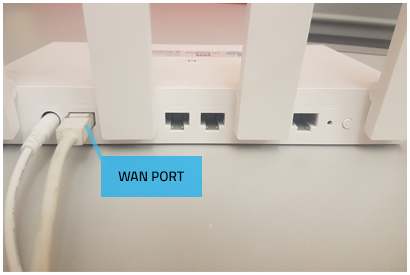
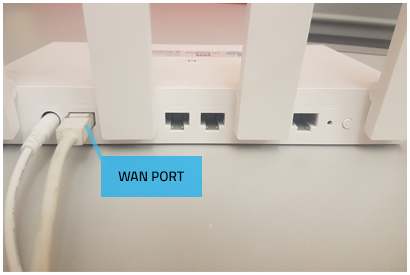
STEP 3 : Check the router's working status by observing the LED indicator:
 RED indicator status: Not connected to internet
RED indicator status: Not connected to internet
 GREEN indicator status: Connected to internet
GREEN indicator status: Connected to internet


NOTE: The Huawei Wi-Fi AX3 is operating in AP mode. Do not press the RESET button of Huawei Wi-Fi AX3.
Part C: Connect an analogue phone to the BTU
STEP 1 : Your broadband subscription comes ready with hom phone service that supports traditional corded
or cordless landline phones, simply connect your analogue phone set's line socket to the BTU's telephone jack (labelled "Phone 1").


STEP 1 : At the bottom panel, remove the black protector of the Fiber Interface
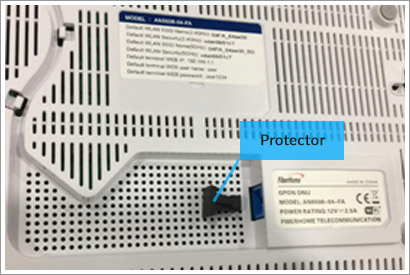
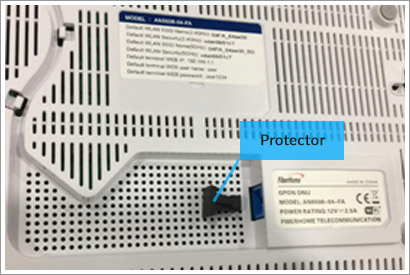
STEP 2 : Remove the fiber patch cord protector at both ends of the fiber patch cord
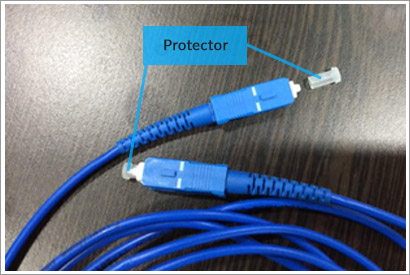
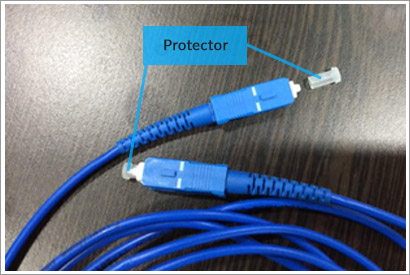
STEP 3 : Align the fiber patch cord connector to the GPON ONU fiber interface
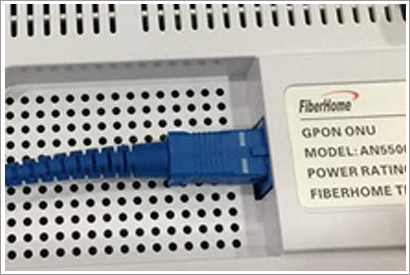
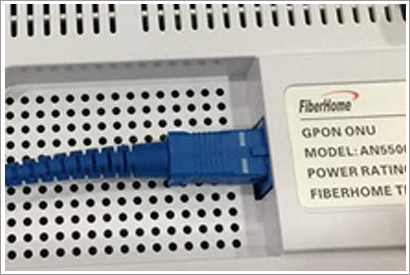
STEP 4 : Insert the fiber patch cord connector firmly and completely into the GPON ONU fiber interface until you hear a "click" sound
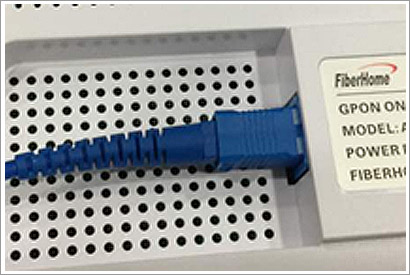
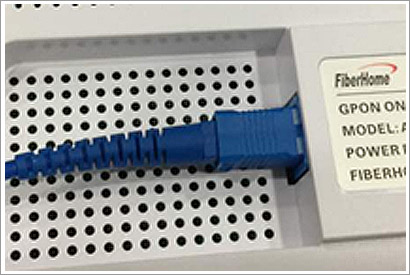
STEP 5 : Set the fiber patch cord neatly along the cable guide
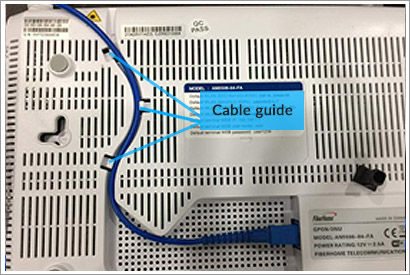
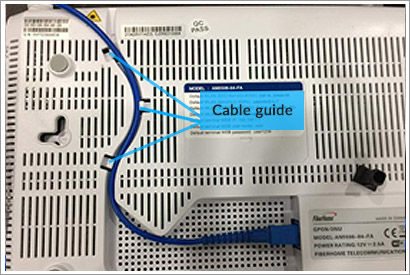
STEP 6 : Insert the fiber patch cord connector firmly and completely into the fiber wall socket until you hear a "click" sound


All supplies of goods and services which are subject to GST at standard-rated 6% becomes standard-rated 0% effective 01 June 2018.
Your bill is dated 31 May 2018, it is still subject to GST at 6%.
Yes. You will get a GST adjustment and it will be reflected in your next bill.
All goods purchased, services performed and charges billed before 01 June 2018 are subject to GST at 6%.
However there will be a GST adjustment for charges billed pre-June 2018 but services performed post-June 2018.
However there will be a GST adjustment for charges billed pre-June 2018 but services performed post-June 2018.
| Type | Bill Dated 31 May 2018 | Adjustment of 6% GST in Next Bill | Bill Dated 30 June 2018 |
|---|---|---|---|
| Monthly Charges Pro-rated (May 2018) | GST 6% | No | GST 0% |
| Monthly Charges (June 2018) | Yes | ||
| Call Charges | No | ||
| Activation Fee | No | ||
| Device Fee | No | ||
| Deposit | GST is not applicable | ||
For more information about the GST transition from 6% from 0%, please refer to the official website of Royal Malaysian Customs Department -
http://gst.customs.gov.my/en/hl/_layouts/CustomApplication/AnnouncementDetails.aspx?ID=256
http://gst.customs.gov.my/en/hl/_layouts/CustomApplication/AnnouncementDetails.aspx?ID=256
As announced by the Ministry of Finance, effective 1 September 2018, Sales and Service Tax (SST) replaces the Goods and Services Tax (GST). SST consists of Sales Tax Act 2018 and Service Tax Act 2018.
Our services are subject to 6% Service Tax, except for Refundable Deposit, Device Charges and Early Termination Charges. However, Sales Tax is not applicable to us.
Kindly call us at 018 333 0022 or email to ytlbhelpdesk@ytlbroadband.my.
For more information about SST, please refer to the official website of Royal Malaysian Customs Department:
http://mysst.customs.gov.my/GeneralGuide
http://mysst.customs.gov.my/GeneralGuide
ONLINE REGISTRATION GUIDE
Step-by-step guide on how to register for our services via our website
Step-by-step guide on how to register for our services via our website
BILL PAYMENT VIA JOMPAY ATM GUIDE
Step-by-step guide on how to make your monthly bill payment using JomPAY at the ATM machine
Step-by-step guide on how to make your monthly bill payment using JomPAY at the ATM machine
Mesh Wi-Fi is a complete home Wi-Fi system which consists of a main router that connects directly to your modem, and a series of satellite modules, or nodes, placed around your home/premises for full Wi-Fi coverage. Unlike traditional Wi-Fi routers, they are all part of a single wireless network and share the same SSID and password. Mesh routers enable devices in your network to have faster speeds, greater coverage, and a more reliable connection.
We provide mesh certified routers featuring the latest Wi-Fi 6 technology with all of our new plans.
Wi-Fi 6 is the next generation in Wi-Fi technology, delivering faster speeds and better performance overall. It is capable of serving more devices and is more efficient. Devices connected to this latest standard have to be Wi-Fi 6-enabled to benefit from the improved technology.
Wi-Fi 6 is the next generation in Wi-Fi technology, delivering faster speeds and better performance overall. It is capable of serving more devices and is more efficient. Devices connected to this latest standard have to be Wi-Fi 6-enabled to benefit from the improved technology.
For new customers:
For a limited time, our new customers will receive the following when they sign up for our services:
For existing customers:
The free device(s) options are only available to subscriptions of at least 12 months. Alternatively, our existing customers may opt to purchase our Wi-Fi 6 mesh certified router at a retail price of RM200.00 per unit or change their plans to redeem the new device.
For more information, kindly contact or email helpdesk at 018-333 0022 or ytlbhelpdesk@ytlbroadband.my.
For a limited time, our new customers will receive the following when they sign up for our services:
- 1 x Wi-Fi 6 mesh certified router for all 30Mbps, 50Mbps & 100Mbps plans.
- 2 x Wi-Fi 6 mesh certified router for all 300Mbps & 500Mbps plans.
For existing customers:
| Plan | Device Only | |
|---|---|---|
| Contract | Within Contract | After Contract Expiry |
| What Happens |
24 months contract reset FREE 1 x Mesh Wi-Fi Router - Have served at least 12 months of current contract
|
12 months contract reset FREE 1 x Mesh Wi-Fi Router OR 24 months contract reset FREE 2 x Mesh Wi-Fi Router |
For more information, kindly contact or email helpdesk at 018-333 0022 or ytlbhelpdesk@ytlbroadband.my.
To setup a mesh Wi-Fi network in your home/premises, you will need to have at least two (2) mesh certified routers of the same model. If you only have one (1) mesh certified router, it will only act as a normal router.
You can do the following:
- Contact or email helpdesk at 018-333 0022 or ytlbhelpdesk@ytlbroadband.my; or
- Login to our Customer Care Portal. Under Service Request, select "Purchase Additional Router" and fill up the required details. Our team will process your request.
You may opt to perform a self installation, or arrange for our engineer for an on-site installation. For self installation, an installation guide will be provided. You may also download the guide from our website. For any technical support, kindly contact us at 018 333 0022.
We are offering this special plan based in response to Kementerian Komunikasi & Digital (KKD)'s initiative to provide affordable internet for the B40 income group, veterans, people with disabilities (OKU) and senior citizens. Details of the plan are as follows:
*subject to 6% Service Tax.
| Plan Name | bhome 30 Pakej Perpaduan |
|---|---|
| Plan Speed | 30Mbps |
| Plan Price | RM69.00 / month* |
| Contract Period | 24 months |
| Device | 1 x Mesh Wi-Fi 6 Router |
This plan is applicable for all Malaysian citizens that fall under the following categories:
- "Income Group B40" being individuals who are registered under B40 Income Group and in possession of a valid MyKad or MyPR or My Tentera, whichever is applicable; or
- "Warga Emas" being individuals who are Senior Citizens (60 years old and above) and in possession of a valid MyKad, MyPR or My Tentera, whichever is applicable; or
- "Retired Police and Army Officers, Malaysian Maritime Enforcement Agency (APMM)" being individuals who are Police and Army Veterans and in possession of a valid Police or Tentera retiree ID, whichever is applicable; or
- "People with Disabilities" being individuals who are registered with the Social Welfare Department in Malaysia as "Orang Kurang Upaya" (individuals with disabilities) ("OKU") and in possession of a valid MyKad or MyPR (whichever is applicable) and OKU Card.
Each customer can only register one Pakej Perpaduan plan with us.
During registration, you will be asked to provide the following documents:
Once you've submitted your registration together with the relevant documents, we will proceed with the verification before we approve your registration. Once approved, we will arrange for installation.
| Category | Documents |
|---|---|
| B40 category | valid MyKad (registered under B40 income group) |
| Senior Citizen (60 years and above) | valid MyKad |
| OKU | valid OKU card and MyKad |
| Veteran (Police & Army) | valid Police or Tentera retiree ID and MyKad |
You may convert to the Pakej Perpaduan plan if:
- You are eligible for the Pakej Perpaduan plan and
- You have finished serving the contract of your current plan.
An e-Invoice is a digital representation of a transaction between a seller (i.e. YTL Broadband) and a buyer (i.e. registered YTL Broadband customer). e-Invoice replaces paper or electronic documents such as invoices, credit notes, debit notes and contains the same essential information as a traditional document. For more information, refer to
Lembaga Hasil Dalam Negeri Malaysia (LHDN) e-Invoice website.
The e-Invoice must be validated by LHDN & proof of validation can be made through a QR code which can be inserted into the PDF e-Invoice shared with you. When you receive our YTL Broadband PDF e-Invoice through your email address, there will be a QR code on the e-Invoice which can be scanned and direct you to a validation link on LHDN MyInvois Portal.
Both individuals and entities who are registered taxpayers with the Inland Revenue Board of Malaysia (IRBM) are assigned with a Tax Identification Number (TIN) known as “Nombor Pengenalan Cukai”.
A Malaysian taxpayer registered with IRBM can check their TIN through MyTax Portal at
hasil.gov.my
from the “e-Daftar” menu or visit the nearest IRBM offices.
To issue an e-Invoice, below additional information is required to be submitted:
- Tax Identification Number (TIN)
- New 12-digit BRN (Business Registration Number) (Applicable for business)
- Sales and Service Tax (SST) number (Applicable if business is registered with the Royal Malaysian Customs Department - RMCD)
You may add or update your information anytime at our Customer Care Portal. Click
HERE to access our Customer Care Portal.
You will need to submit your information before 30th June 2025.
You will not receive e-Invoice prior to the submission of mandatory customer information. e-Invoice will only be made available in your next billing cycle. As a reminder, as long as the information is not submitted, YTL Broadband is not able to issue an e-Invoice, which may subsequently impact your company's tax deduction.
Any matters related to TIN, you may contact
LHDN's Support for more information.
